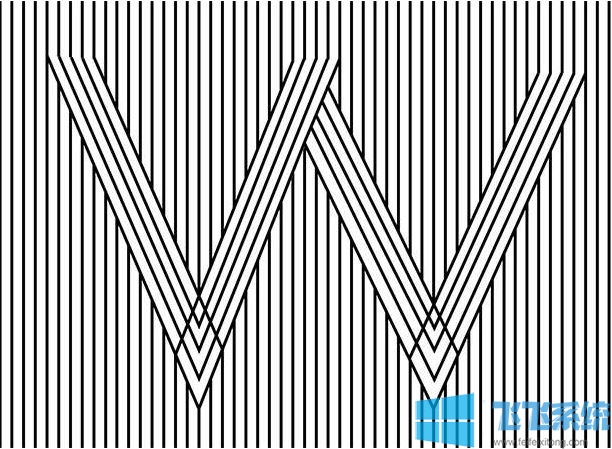
推荐:PhotoShop CS4 中文精简版
Photoshop如何画直线的图文教程
1、打开PS,在在工具栏选择【画笔工具】按钮选项,如图:
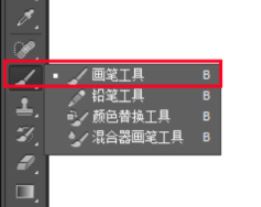
2、然后调整画笔工具至需要的大小和硬度,如图:
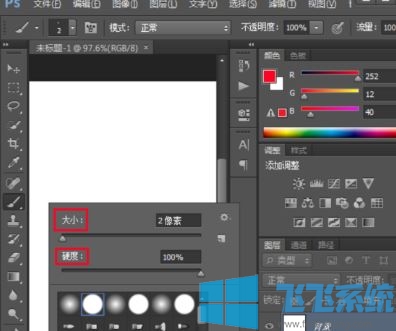
3、我们可以通过按住shift来画水平或者垂直直线;
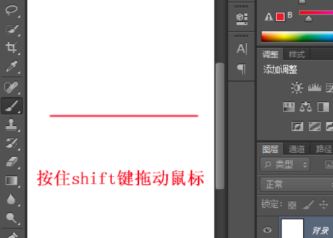
在画布上从左往右拖动鼠标(水平方向)或者从上往下拖动鼠标(垂直方向);
4、如果是任意线的话只需在画布上单击鼠标左键一下,接着按住shift键然后将鼠标指针指向需要的方向单击左键即可得到!
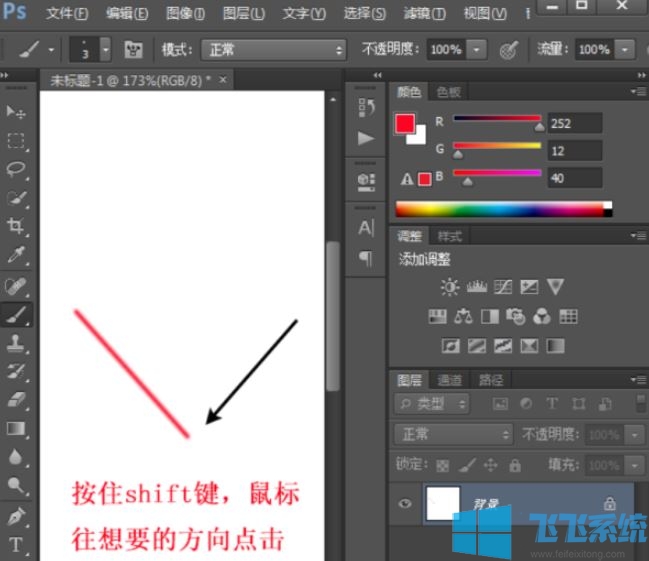
以上便是深度系统给大家介绍的Photoshop如何画直线的图文教程,希望可以帮到大家~
分享到: