模糊的图片变清晰的方法一
1、电脑上打开,”美图秀秀“;
2、点击“美化”,进入“美化”页面,点击“打开一张图片”;
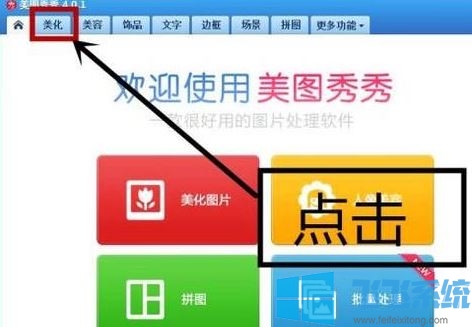
3、选择一张模糊的图片打开,如下图所示小编打开了一张红苹果的图片,显然比较模糊!
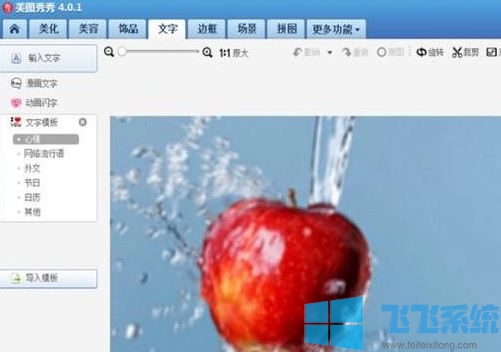
4、选中调节清晰度的滑块,拖动它即可调节清晰图,如图:
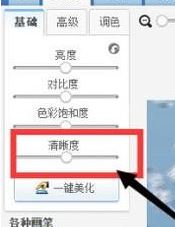
5、完成修改后我们可以看到原来模糊的照片变得比原来清楚很多!

模糊的图片变清晰的方法二
1、打开ps软件,我们把需要变清晰的图片拖放到ps软件中;
2、点开【图像】,【图像大小】;
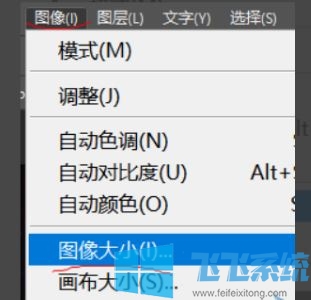
3、把图片改成1920x1080的。在调整为的框里选择“原稿大小”,目的是约束原始图片宽高比例,在宽度的框内输入度1920,注意后边为像素。高度会自动改变不用在意。
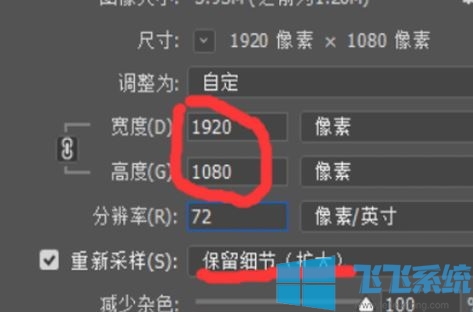
4、已版经更改成功且图片并不失真模糊。然后点击文件-存储为。把品质填成12,后边选择最佳。这样就是原始图片输出,不会压缩图像品质了。其他选项不变,点击确定。低清晰权度图片转换成高清晰图片就完成了。
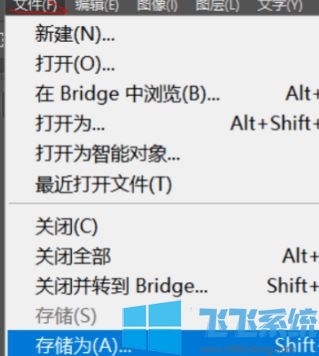
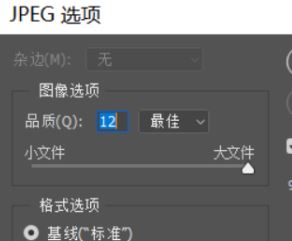
以上便是深度系统小编给大家分享介绍的模糊的图片变清晰的方法!
分享到: