
推荐:Office2007 三合一精简版
Word文档去除边框的设置方法
1、在文字输入框上,点击鼠标右键;
2、点击【设置文本框格式】;
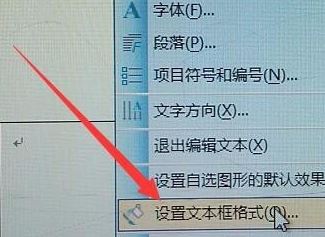
3、在“设置文本框格式”弹框中,切换到【线条颜色】。
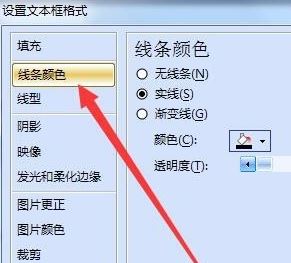
4、在下面选择“无”即可!
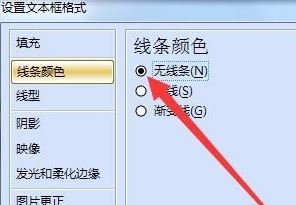
点击确定保存设置,此时就看不到文本框了!
以上便是Word文档去除边框的设置方法了,深度系统小编就给大家介绍到这里!
分享到:

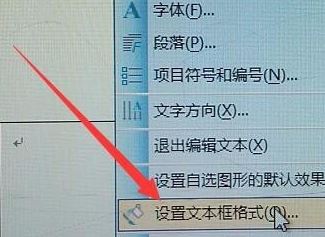
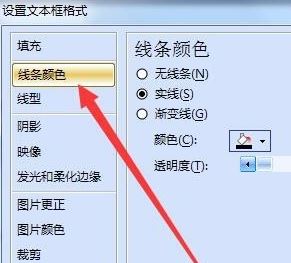
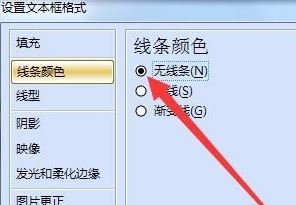
下一篇:最后一页