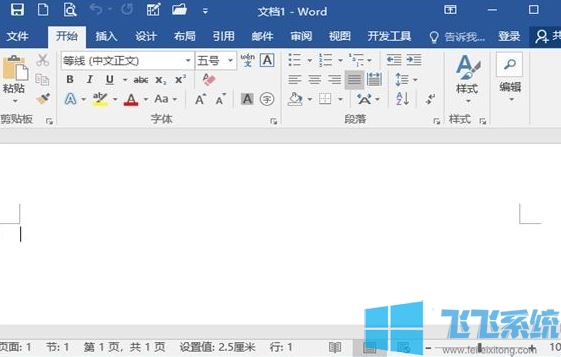
word分节符怎么用? 使用方法 添加
1、把word中的光标放在需要添加分节符的位置,然后找到word菜单栏中的“布局”选项卡;
2、在“布局”选项卡中找到“页面设置”选项组,在该选项组中找到“分隔符”选项,单击该选项在弹出来的下拉列表中选择“下一页(N)”,此时便会在光标的位置出现分节符。
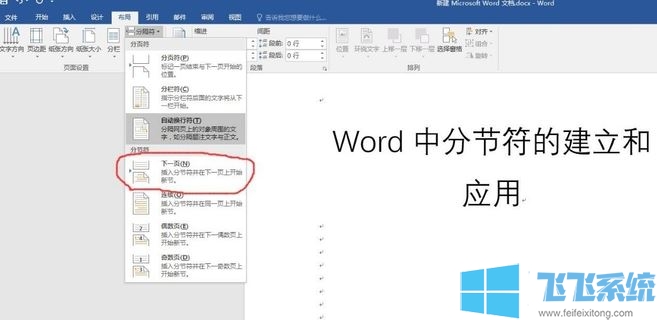
3、在word菜单栏找到“文件”选项,单击该选项,然后在弹出的页面中单击“选项”,在弹出的对话框中切换到显示对话框,在该对话框中将“显示所有格式标记(A)”打钩。
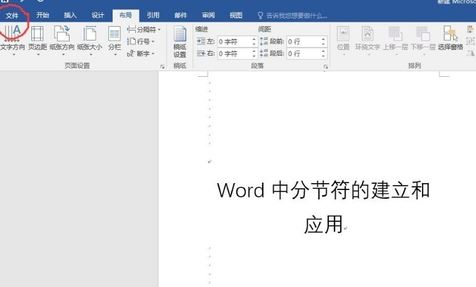
word分节符怎么用? 使用方法 删除
1、参考添加方法,【视图】--【大纲视图】,此时就可以看到分节符;
2、用鼠标在分节符那一行中点一下,如图:
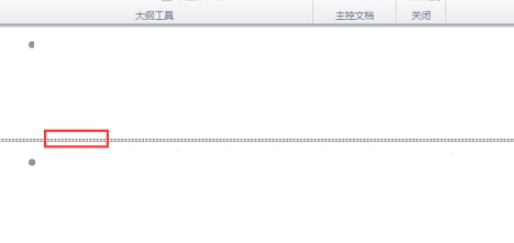
3、按下【delete】键,就可以删除分节符!
以上便是深度系统小编给大家介绍的word插入/删除分节符的方法!
分享到: